This howto describes how to simplify the login to your rasbbery pis. It certainly makes sense if might have more than x – which is in case by me now a two digit letter 🙂
Download putty package https://www.chiark.greenend.org.uk/~sgtatham/putty/latest.html
ssh-keygen to generate a keypair
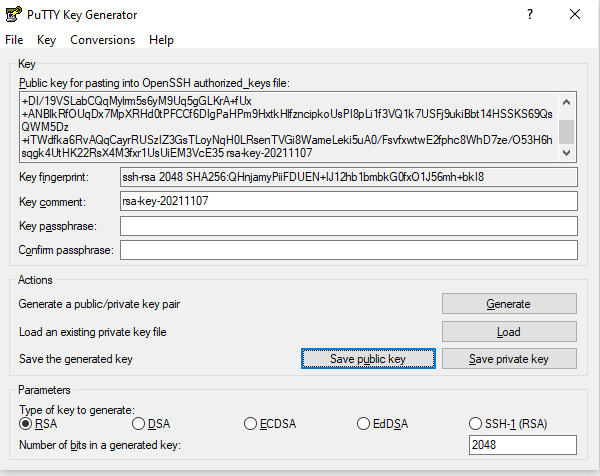
Save private key using filename-ssh-private-key.ppk. Dont forget the ending.

Double klick on filename-ssh-private-key.ppk to enable it in pageant.
Either setup rasberry pi with ssh open or login using pi and password once :
pi@pitft2:~ $ mkdir .ssh
pi@pitft2:~ $ touch .ssh/authorized_keys
The bold part is copied and paste from the first puttgen window. (Mark it using mouse, Use Windows CTRL-C, then right click in putty to paste it)
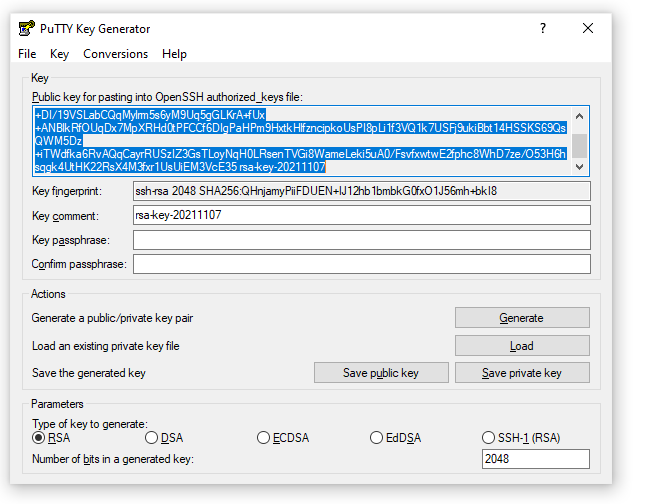
pi@pitft2:~ $ echo “ssh-rsa AAAAB3NzaC1yc2EAAAADAQABAAABAQCReIKSp7pmf5vrAr+gKrGuJznLLnJAL5Il5drVTUCMfcb1j0HkMjbzEt1XxfIfD3NXKzwpeTzK65VG0+P/GaG/RnWb+DI/19VSLabCQqMylrm5s6yM9Uq5gGLKrA+fUx+ANBlkRfOUqDx7MpXRHd0tPFCCf6DIgPaHPm9HxtkHlfzncipkoUsPI8pLi1f3VQ1k7USFj9ukiBbt14HSSKS69QsQWM5Dz+iTWdfka6RvAQqCayrRUSzIZ3GsTLoyNqH0LRsenTVGi8WameLeki5uA0/FsvfxwtwE2fphc8WhD7ze/O53H6hsqgk4UtHK22RsX4M3fxr1UsUiEM3VcE35 rsa-key-20211107” > .ssh/authorized_keys
pi@pitft2:~ $ chmod 600 .ssh/authorized_keys
Try login with a second putty instance using pi : Tada 🙂
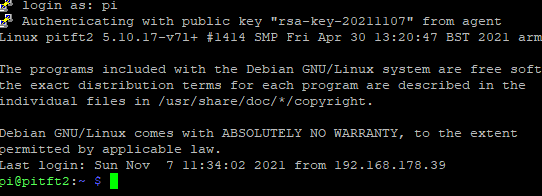
Setup pi as username in putty :
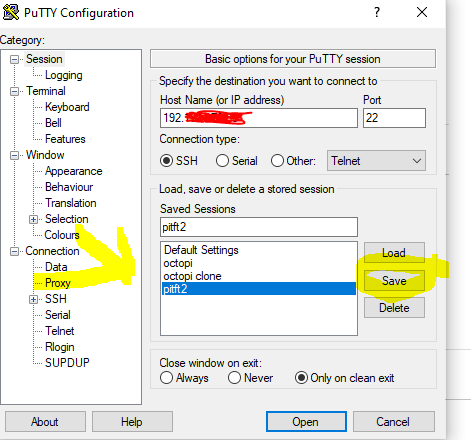
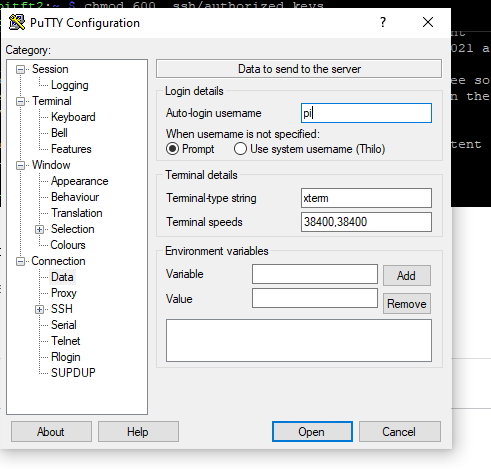
Save this into the session by going back to profile and pressing on safe
Process is now simplified: Klick on windows on your new private key file (dont share it !) to enabled pagent once per session. Then klick on putty profile once to get a login per any instance. Couldnt be easier and more secure:)
One step further :
Right click on desktop, create a new shortlink :
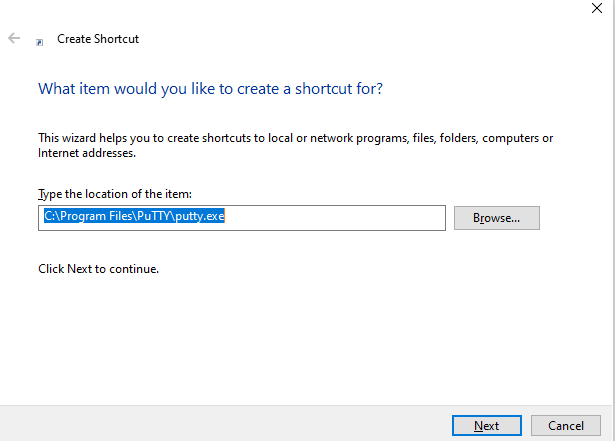
Edit the shortcut and add
-ssh pi@network-ip
to the profile
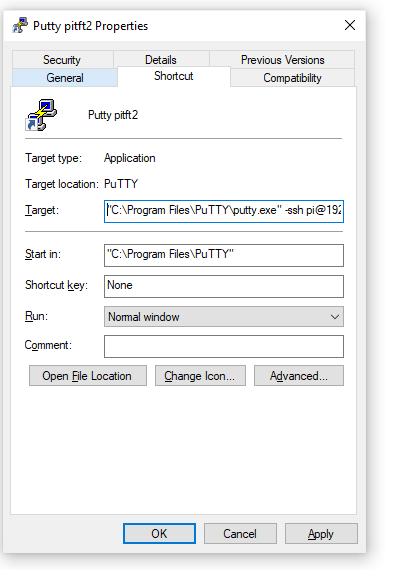
Apply, test.
Its now a “one shot” issue. Klick on the profile link to get a dedicated session. You might share the session files in your local NAS – they only show the IP and network structure, they do not allow the login because they dont have credentials in them.
Comments (0)